Over 1.109.000 registered users (EN+CZ).
AutoCAD tips, Inventor tips, Revit tips, Civil tips, Fusion tips.
Try the updated Units converter and the new precise Engineering calculator.
New AutoCAD 2026 commands and sys.variables and env.variables,.
 CAD tip # 9032:
CAD tip # 9032:
Question
A
Neither AutoCAD 2013 and 2012, nor Inventor 2013 are officially supported in the operating system Microsoft Windows 8. If you need to run these applications under Windows 8, you can use the following unofficial installation and launch procedure. Always use the latest updates (service packs). Make sure your graphics card (driver version) and printer/plotter are supported by your CAD application. You don't need to use this special method for versions Autodesk 2014 and higher.
The described approach summarizes our own compatibility tests of Windows 8 Pro 64-bit (performed in a VMware virtual environment).
- In Win8 go to the "Windows Features" settings - e.g. using search - and check the option ".NET Framework 3.5" (on top). If it was not yet checked, Windows will install this component.

- If you are installing from a physical media (DVD, USB), copy the installation files of your CAD application to your hard drive (anywhere to a temporary folder you create)
- In the file explorer, right-click on the installation program setup.exe, choose Properties in the context menu and on the Compatibility tab, set the Windows 7 compatibility mode; save your setting with OK:
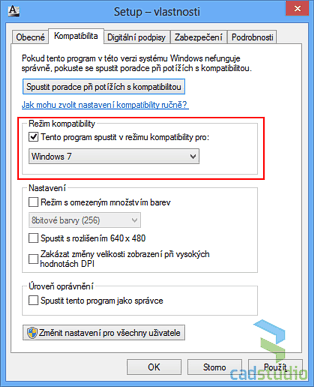
- Right-click again on setup.exe and run this program "As Administrator":
(not neccessary if your account is a member of the local Administrators group)
- Perform a standard installation of AutoCAD or Inventor
- After the installation is completed, right-click on the newly created desktop icon (launch shortcut) or directly on acad.exe and again set its compatibility mode to Windows 7 (similarly as in step 3)
- Right-click on the CAD application shortcut (or .exe) and choose "Run as Administrator" (not neccessary if you are a local Administrator or if you have disabled the UAC mode)
Now a standard, fully working CAD application should be launched in Win8 - AutoCAD:



NOTE: this is an unsupported method - we don't recommend to use it in a standardized production environment
(it is not neccessary to modify any .ini files during this process)
ACAD2013ACAD2012ACLTInv2013DWGDWF
16.1.2013
103690×
FAQ
this tip shared by ARKANCE experts applies to: AutoCAD 2013 · AutoCAD 2012 · AutoCAD LT · Inventor 2013 · DWG · DWF/Design Review ·
![CAD Forum - tips, tricks, discussion and utilities for AutoCAD, Inventor, Revit and other Autodesk products [www.cadforum.cz] CAD Forum - tips, tricks, discussion and utilities for AutoCAD, Inventor, Revit and other Autodesk products [www.cadforum.cz]](../common/arkance_186.png)


