 CAD tip # 2280:
CAD tip # 2280:
Question
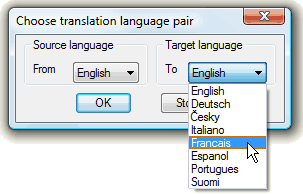 You can use the TRANS add-on utility (see www.cadstudio.cz) to translate drawing texts to another language (e.g. with Trados, Wordfast, Dejavu/DVX, or other CAT tool).
You can use the TRANS add-on utility (see www.cadstudio.cz) to translate drawing texts to another language (e.g. with Trados, Wordfast, Dejavu/DVX, or other CAT tool).TRANS extracts Text and Mtext entities from DWG drawings into a text file (you can translate it using any automated text translation tool or by human translator) and then puts the translated texts back into your drawing (to the original places/positions and with the original properties). For batch processing multiple drawings (using script) set the FILEDIA variable to 0.
More information and download from the TRANS homepage. Drag the trans.vlx file into your AutoCAD session or use the APPLOAD command to load it. Use the TR_WRITE and TR_READ commands to export and then re-import your drawing texts. (This tool was not tested with double-byte languages or Unicode.)
The export text file looks like this:
{ID1}
text of the text entity number ID1
{ID2}
text of the text entity number ID2
The gTRANS command starts an automatic online translation of drawing texts using the Google Translate tool. You will just specify the language pair.
For TRADOS: Type the TR_WRITE command in the command line and press Enter. Select the TXT filename for output. Select the complete drawing or just the parts of the drawing you want to translate and press Enter (make sure all text layers are on and unlocked). Open the exported TXT file in Word and save it as RTF. Translate the RTF file with Trados - do not change the text in parenthesis {}. Clean the translated RTF file. Open the cleaned RTF file and save it as TXT (text only). Return back to AutoCAD and enter the command TR_READ. Locate the translated TXT file - the texts in your drawing will be replaced with the translated text.
Use TRANS version 1.2 or higher for long MTexts.
gTRANS in action:
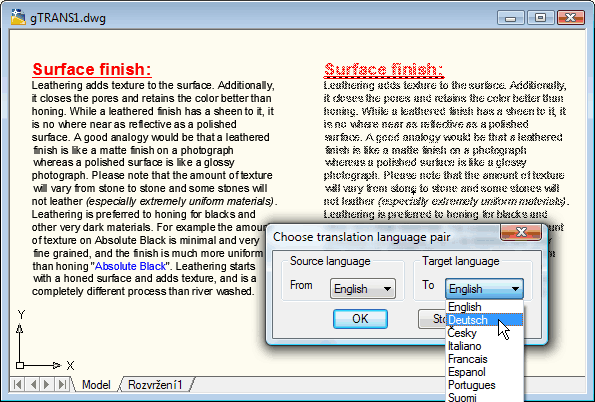
Using automatic translation via Google Translate
(click to start animation)
See also the YouTube video on using TRANS:
![CAD Forum - tips, tricks, discussion and utilities for AutoCAD, Inventor, Revit and other Autodesk products [www.cadforum.cz] CAD Forum - tips, tricks, discussion and utilities for AutoCAD, Inventor, Revit and other Autodesk products [www.cadforum.cz]](../common/arkance_186.png)


