New CADforum look launched.
Over 1.082.000 registered users (EN+CZ). New 1D nesting and 3D nesting tools, updated Color converter. New AutoCAD 2025 commands and variables. Learn about twiGIS.
Over 1.082.000 registered users (EN+CZ). New 1D nesting and 3D nesting tools, updated Color converter. New AutoCAD 2025 commands and variables. Learn about twiGIS.
 CAD tip # 6910:
CAD tip # 6910:
Question
A
You can use several methods to switch to the individual layout tabs - from mouse-clicks on the tabs, over the Ctrl+PgUp/PgDn keys, up to the LAYOUT command.
An alternative method is to use visual switching of layouts (using thumbnail preview) which is available since AutoCAD 2009 through the QVLAYOUT command. Especially in drawings with large number of layouts, this semitransparent preview bar can simplify your orientation and make a shorter way to move to the desired layout.
With this command (or with the "Quick view layouts" icon in the statusbar) you can display the panel containing a single row with previews of your layouts. You can anchor this panel using the "pin" icon. With Ctrl+mousewheel you can make the previews smaller. This allows to place even more layout pictures on your screen (they are displayed even outside your AutoCAD window, to the full screen width):
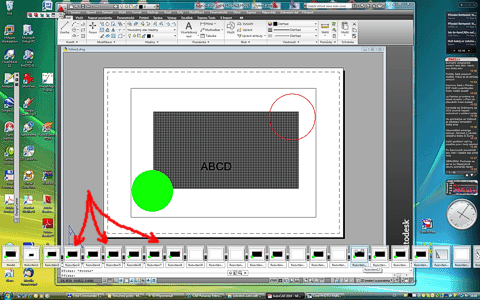
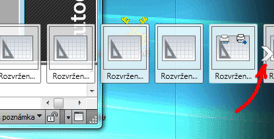
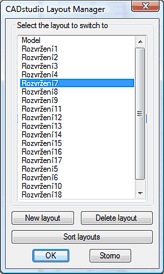
ACAD2018ACAD2010ACAD2009ADTACADMCivil
4.9.2009
48987×
applies to: AutoCAD 2018 · AutoCAD 2010 · AutoCAD 2009 · AutoCAD Architecture · AutoCAD Mechanical · Civil 3D ·
![CAD Forum - tips, tricks, discussion and utilities for AutoCAD, Inventor, Revit and other Autodesk products [www.cadforum.cz] CAD Forum - tips, tricks, discussion and utilities for AutoCAD, Inventor, Revit and other Autodesk products [www.cadforum.cz]](../common/arkance_186.png)


