Over 1.090.000 registered users (EN+CZ). AutoCAD tips, Inventor tips, Revit tips. Try the new Engineering calculator. New AutoCAD 2026 commands and variables.
 CAD tip # 7424:
CAD tip # 7424:
Question
ZSurf works with BMP raster images in greyscale, but you can also open color (truecolor) bitmaps. The conversion principle is quite simple - the darker is a specific pixel, the higher will be its elevation above the baseplane in the resulting NURBS surface (or vice-versa - see the Invert function). It is not recommended to use noisy images like JPG photographs. Use images in higher resolution if possible.
The program does not need to be installed - just run the ZSurf4.exe from the downloaded archive. In the Open dialog, select the bitmap to import - the BMP file. Its size must be larger than 64 pixels and lower than 1.600 pixels (X and Y). Using the program controls you can set the processing parameters for the bitmap - its smoothing, blurring, erosion, scale. The slider MASTER ANTI-ALIAS LEVEL controls the smoothness of the resulting NURBS surface. A smoother surface means less details. The parameter Stretch Z controls the oversize of Z-coordinates in relation to the shade of gray.
Other parameters can be used for special cases. With BaseSurf you can add a base surface to your model (a plane, sphere, cylinder, torus...) - the elevations from the input bitmap will be applied to this base surface. With the Text function you can add an arbitrary 3D text (with an arbitrary font) to your NURBS model.
The PROCESS button starts the conversion. ZSurf creates a SRF.IGS file in its start-in folder. This filename is fixed so you have to rename the resulting file after the conversion. SRF.IGS is an IGES format file - you can import it e.g. to Inventor (just drag-n-drop) or to Autodesk 3ds Max. Millimeters are used as base units.
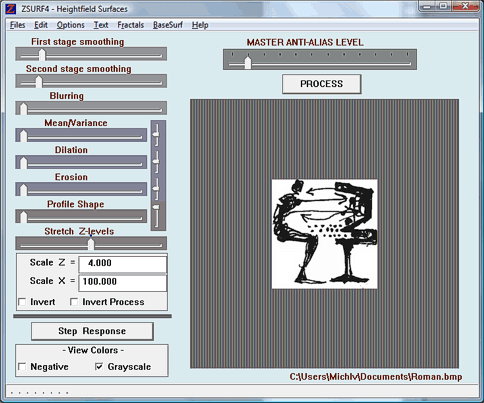
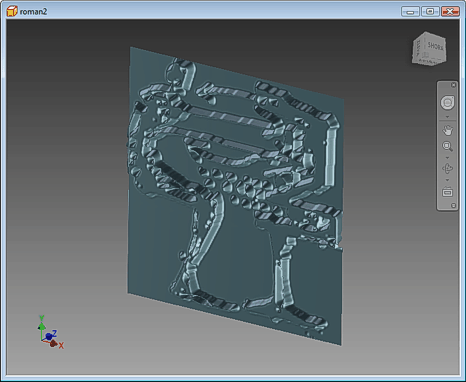
The author of ZSurf is anonymous.
Similar tasks can be done also in ZBrush and Autodesk Mudbox.
![CAD Forum - tips, tricks, discussion and utilities for AutoCAD, Inventor, Revit and other Autodesk products [www.cadforum.cz] CAD Forum - tips, tricks, discussion and utilities for AutoCAD, Inventor, Revit and other Autodesk products [www.cadforum.cz]](../common/arkance_186.png)


