 CAD tip # 5628:
CAD tip # 5628:
Question
Start the drawing properties command (DWGPROPS) and assign a title to your drawing - e.g. the job number, drawing number, etc. (CZ version shown here, MyDrawing.dwg, title="123-456-789"):
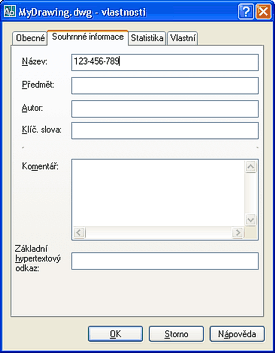
How to transfer all of this to barcodes? Install a barcode TrueType font (e.g. this free Code39 TTF) to your Windows fonts (Control Panels > Fonts > Add). Define a new text style using this font and simply write a text (or use a text field, uppercase only) in this text style - a barcode will be created.
You can find the required fields and text styles predefined in the sample BarCoder block downloadable from the "CAD Blocks Catalog" (it uses duplicate labels - one in barcode and another one in a plain text style). Have the barcode font installed and just insert this block to your drawing (or template) - if you rename your drawing the barcode will automatically update:
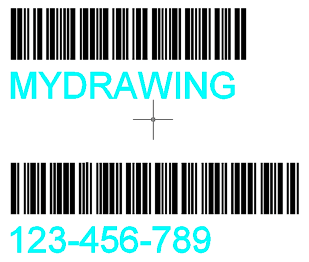
![CAD Forum - tips, tricks, discussion and utilities for AutoCAD, Inventor, Revit and other Autodesk products [www.cadforum.cz] CAD Forum - tips, tricks, discussion and utilities for AutoCAD, Inventor, Revit and other Autodesk products [www.cadforum.cz]](../common/arkance_186.png)


