 CAD tip # 11171:
CAD tip # 11171:
Question
With help of the TotalLayouts reactor (or the PageOf utility, see below) you can add this possibility of multiple layout numbering to your AutoCAD and automate your batch plots.
TotalLayouts
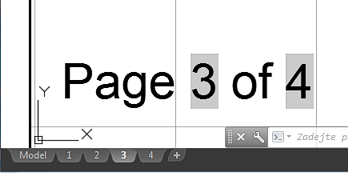
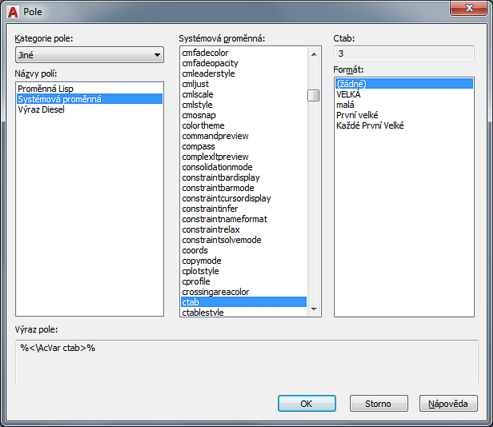
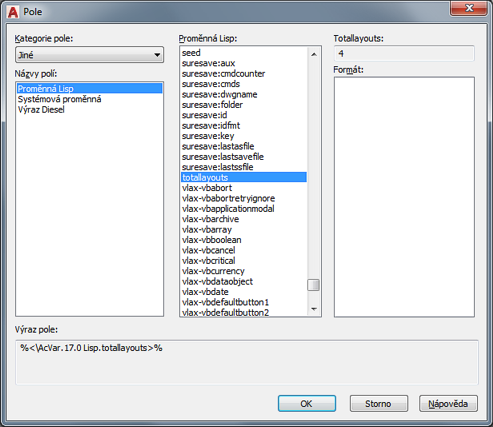

 Download.
To load and run the code automatically in each DWG drawing session in your AutoCAD (or LT), add it to your Startup Suite in APPLOAD - drag the downloaded LSP file (stored in an AutoCAD support folder) onto the briefcase icon in the AppLoad dialog.
Download.
To load and run the code automatically in each DWG drawing session in your AutoCAD (or LT), add it to your Startup Suite in APPLOAD - drag the downloaded LSP file (stored in an AutoCAD support folder) onto the briefcase icon in the AppLoad dialog.
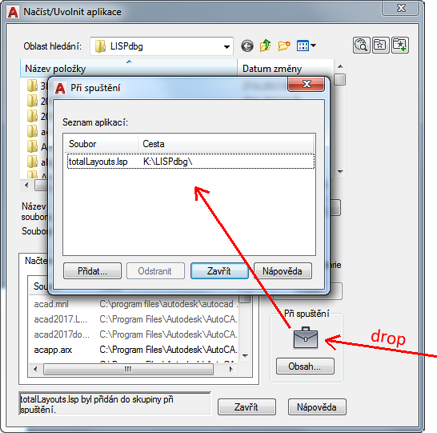
PageOf
Another approach is used by the freeware LISP utility PageOf - see Download. This tool creates a field (text or block attribute) with an automatic counter "Page N of M" ("Seite N aus M"). The page number is generated from the order (position) of the individual layout tab. Just load the VLX file (APPLOAD), type the command PAGEOF and select a sample text object in paperspace of a layout (or a block attribute). The selected text is changed to the mentioned dynamic counter - e.g. "Page 2 of 5" for the second layout - and will change to "Page 2 of 6" if you add a new layout to the end of the layout list. This automatic counter then works also without any add-on utility or reactor.
Download. This tool creates a field (text or block attribute) with an automatic counter "Page N of M" ("Seite N aus M"). The page number is generated from the order (position) of the individual layout tab. Just load the VLX file (APPLOAD), type the command PAGEOF and select a sample text object in paperspace of a layout (or a block attribute). The selected text is changed to the mentioned dynamic counter - e.g. "Page 2 of 5" for the second layout - and will change to "Page 2 of 6" if you add a new layout to the end of the layout list. This automatic counter then works also without any add-on utility or reactor.
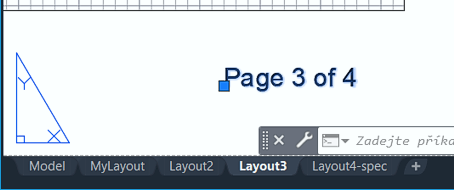
The option "Name" (since version 1.2) allows to bulk-rename layouts - either with keeping the original name (Layout1 of 10) or in the same way as the field (Page 1 of 10). When you add a new layout, just re-run the command.
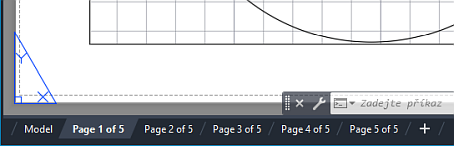
You can preset the displayed text using the following LISP variables (in every session, i.e. e.g. in ACADDOC.LSP):
(setq _PageOfPage "Page ") ; "Seite "
(setq _PageOfOf " of ") ; " aus "
to display "Page 1 of 10" or "Seite 1 aus 10", or:
(setq _PageOfPage "")
(setq _PageOfOf "/")
to display just "1/10", or:
(setq _PageOfPage "Sheet ")
(setq _PageOfOf " (of ")
(setq _PageOfSuf ")")
to display "Sheet 1 (of 10)".
![CAD Forum - tips, tricks, discussion and utilities for AutoCAD, Inventor, Revit and other Autodesk products [www.cadforum.cz] CAD Forum - tips, tricks, discussion and utilities for AutoCAD, Inventor, Revit and other Autodesk products [www.cadforum.cz]](../common/arkance_186.png)


