 CAD tip # 13426:
CAD tip # 13426:
Question
For example, computed dimensions may look like the following:

On the Primary Units tab, set the Suffix to "\F" or " mm\F". Why "\F"? That's one of the control codes for formatting text (see the Tip 8640) - it switches the font of the text, and effectively tells AutoCAD to "consider the following text as the font name" - thus "turning off" the automatically inserted "[" (until a semicolon or other control code is found).

The further required settings will depend on your desired "calculation" of the alternative dimension data. For example, if you want to display one-third of the measured dimension length, set the "Alternative units multiplier" to 0.333333 and then the desired Precision and Rounding. Set the desired prefix (the code "\X" means: wrap below the dimension line) and use "\F" again at the end of the suffix to turn off the automatically inserted closing square bracket ("]").
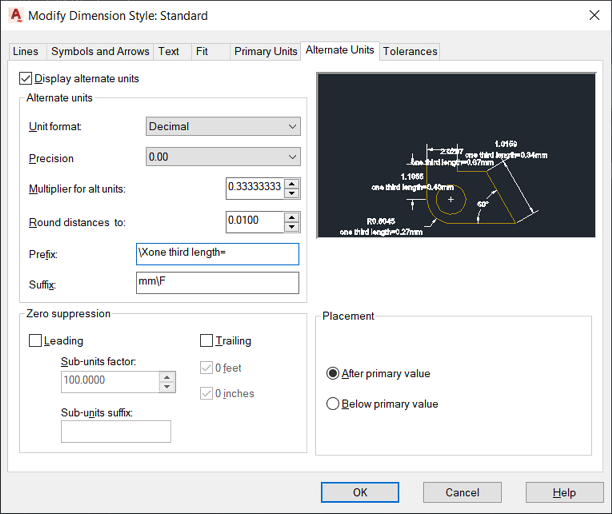
Or, if you want to calculate the estimated consumption of pieces of panels, pipes, fence posts, etc. per dimensioned length, use a calculation with a factor that determines the relationship between the length of the geometry and the length of the part - for example, for 40mm parts, the multiplier would be 0.025 (1/40). Again, set the Precision and Rounding - in this case, probably "0" and "1". You can also use other control characters in the Prefix and Suffix fields, e.g. "\H" for text height or "\L" for underline.
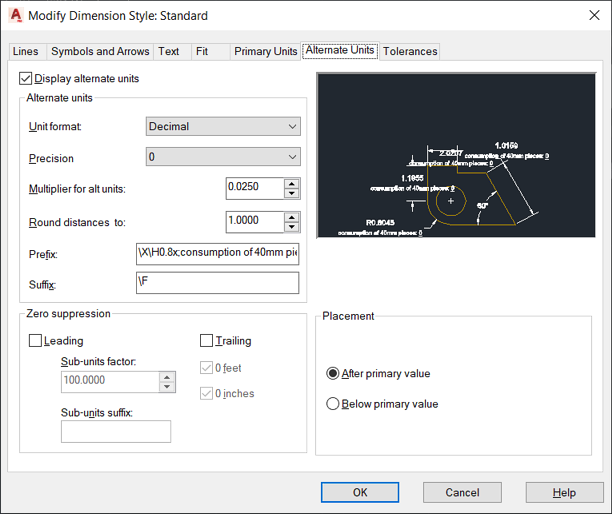
For example, the resulting behavior of a dimension with this dimension style is as follows:

Note: due to the "fake" font switch, the "alternate" part of the quote may appear in a different font in some cases - for these situations, change the settings of the FONTALT variable.
![CAD Forum - tips, tricks, discussion and utilities for AutoCAD, Inventor, Revit and other Autodesk products [www.cadforum.cz] CAD Forum - tips, tricks, discussion and utilities for AutoCAD, Inventor, Revit and other Autodesk products [www.cadforum.cz]](../common/arkance_186.png)


